Note: Please keep in mind that this article was written in March 2012, so it may or may not be partially out of date.
Much has been said about the usability or the lack thereof in GNOME 3 and I don’t want to start a whole rant here (although I fear, I will anyways). I just want to say that one of the main reasons I turned away from Ubuntu by the end of 2011, was the fact that they tried to turn my Computer, on which I do actual work, into a smartphone like entertainment device. Yes, I am talking about the Unity Desktop Environment.
So I was a bit shocked when I finally installed Arch and GNOME 3 on my laptop and found that it had almost the same flaws that drove me away from Unity. I was this close to switching to OpenBox or something similar, but I decided to give GNOME a shot.
I quickly learned that there are a lot people out there that were as annoyed as I was and put a whole lot of effort into turning GNOME 3 into a usable desktop environment. So I made a lot of changes and am now quite comfortable with my system.
In this post I would like to present the changes that I have made to my GNOME 3 installation that I found made it usable for my needs.
Getting a Taskbar
The problem:
GNOME 3 does not have a taskbar. Which means when you are working in one program there is no way of seeing what other programs you have running and what they are doing (without pressing a button). Apparently the idea behind this is to avoid distraction, I personally prefer to have an overview over running programs and find it hardly distracting.
The solution:
I found a solution to this problem in tint2 (arch-wiki) a panel/taskbar that was actually developed for window managers like OpenBox that did not come with anything like that. Well, guess what, GNOME 3 doesn’t come with anything like that either and tint2 works just as well.
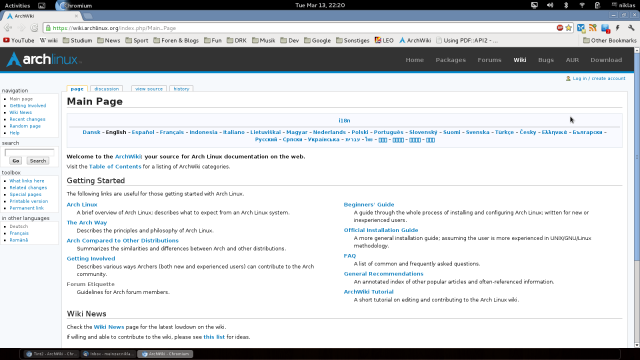
Tint2 integrates well into the GNOME 3 desktop. It is not overlapped by windows and is extremely customizable.
Getting the desktop icons back
The problem:
As ridiculous as it may sound: GNOME 3 has a Desktop (i.e. you can select a Wallpaper), it has a folder called “Desktop”, but it does not display the contained files on the actual desktop.
The solution:
There is a very useful tool when it comes to customizing GNOME, namely the gnome-tweak-tool. It can be installed from the repositories and offers a lot of options GNOME does not offer natively. For example
Make use of the emptiness in the top bar
While lacking a taskbar GNOME 3 features a fancy monochrome top bar that displays the time, the currently focused window and a little more. Mainly it displays the color black.
Seriously, two thirds of it are not used at all. (I am guessing it is to not distract the user… I cant see which programs are running, but must stare at the bluetooth symbol all the time…really?)
Enter extensions.gnome.org, a site that features plugins for GNOME mostly affecting the functionality of the top bar and the user menu (the drop down menu that appears when you click on your username in the top right corner). And the site is actually hosted by the gnome people themselves? That must mean they are coming to senses! Yay!
While still described as in “Alpha” state the site is really convenient to use, you just look for an extension you like, click on a little switch next to it and the extension gets installed and activated. Clicking on the switch again turns it off again.
My personal favorites are:
- Alternative status menu: It modifies the usermenu and adds Suspend, Hibernate and Power off as separate entries, so you don’t have to hit Alt before you can switch off your machine.
- Show Desktop Button: Adds a button that hides all windows with one click.
- Presentation Mode: Adds a switch to the usermenu that lets you enable “presentation mode” which keeps the screen from going black. (Useful not only for presentations, but also for watching DVDs)
- Remove Accessibility: Removes the never used by me accessibility symbol. It is sad that an extension is needed for something like that.
But there are much more nice little tweaks, just browse the site and try stuff.
Conveniently delete stuff
The problem:
On every Desktop environment that I have ever used, I was able to delete files by selecting them and then hitting the delete key… not in GNOME 3, I can’t!
The solution:
To get the power of your delete key back, open dconf-editor, go to
org -> gnome -> desktop -> interface
and check the “can-change-accels” box. Now open nautilus, select a file, click “edit”, hover over the “Move to Trash” entry and hit delete. That way you assign “delete” as a shortcut to “Move to Trash”. (You should probably uncheck “can-change-accels” after you are done, to prevent undesired changes)
That is all I can think of for the moment. There are more specific things like integrating your Google calendar with GNOME 3, but I will deal with that in a separate post, because it is not as general as the stuff I described here.
I hope I could help some of you out and am always happy about suggestions and comments.
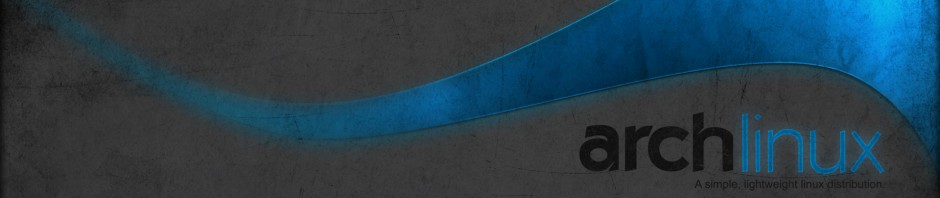
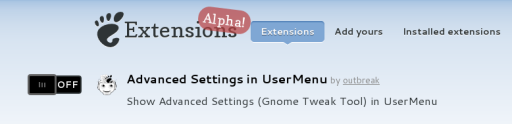
Try Gnome 3 Fallback, and you will get the Gnome 2 look, feel and (panel-) configurability back without the need to install some 3rd party extensions that sometimes work, sometinmes crash the Gnome Shell. You can even use it with compiz instead of the function-free Metacity Windows Manager.
Yes, that is definitely an option. However personally I would not like the thought of using something that is only some kind of fallback solution.
The Gnome Developpers just named it Fallback and held back lots of information about it’s configurability and compiz compatibility to make it look like some kind of inferior auxillary mode, as they want to force everyone to use their noobish internet content consumption shell. In Debian and Ubuntu it is called Gnome Classic nowadays which describes it much much better amd is a much more sympathetic name. The Debian Gnome maintainers even stated some weeks ago to keep Fnome Classic in Debian as long as possible, even after the Gnome Developers will abandon Classic in the future for a non 3-d accelerated version of the shell.
hmm, I’m not ready for such changes… sticking to XFCE
Yes, it is a very good idea. I use Gnome 3, but only to find out, what an incredible ignorance of the developers occur. Yes, they are working by free will, but it is the same as far as my work is concerned. To abolish features saying: *Wait till higher versions will occur* has absolutely nothing to do with improvement. It is only the fact, that something new is done, which counts. (Gnome-Shell cannot detect all installed programs as well!) I cannot recommend anybody to use Gnome 3, by no means (you can load extensions to improve the shell — ridiculous; is this desktop really meant for productive work?). I switched over to XFCE as well.
Best regards
Heiko
thanks! works under Debian Wheezy in Gnome Classic
Pingback: Instalar ArchLinux: de novato a novato | Kaleidos Blog
I completely agree. I’m also extremely angry that both Linux and Micro$oft developers have decided that my desktop should behave like a god damn smartphone. Desktops != smartphones.